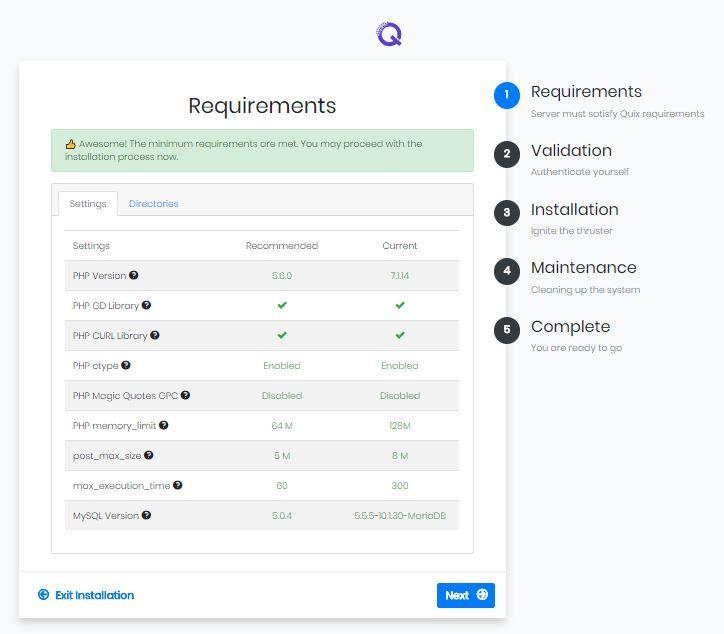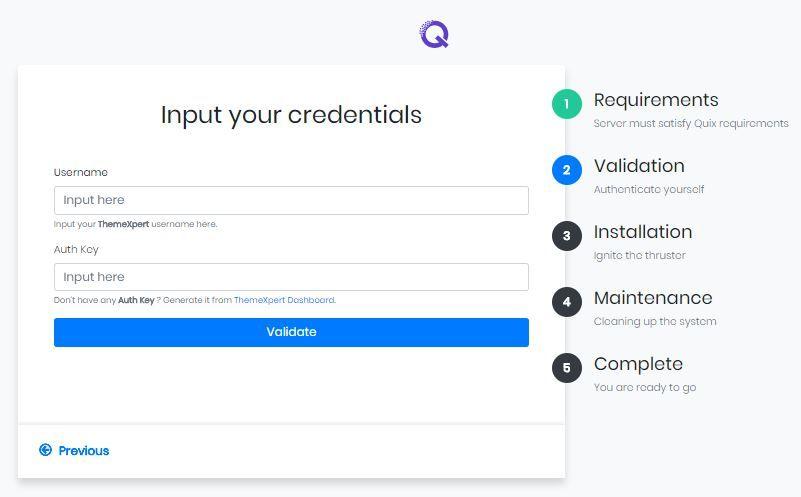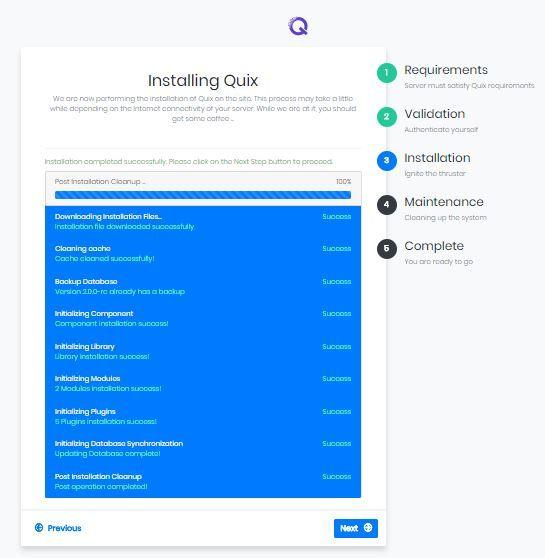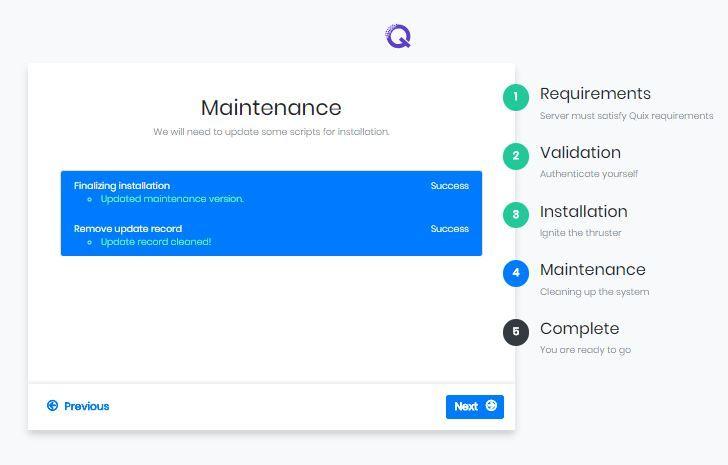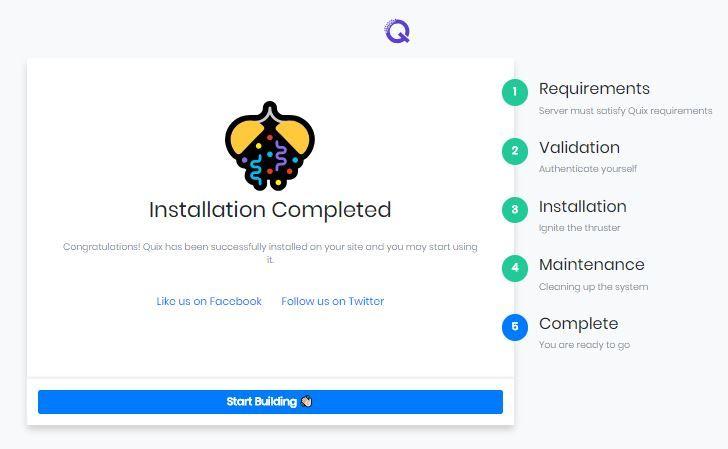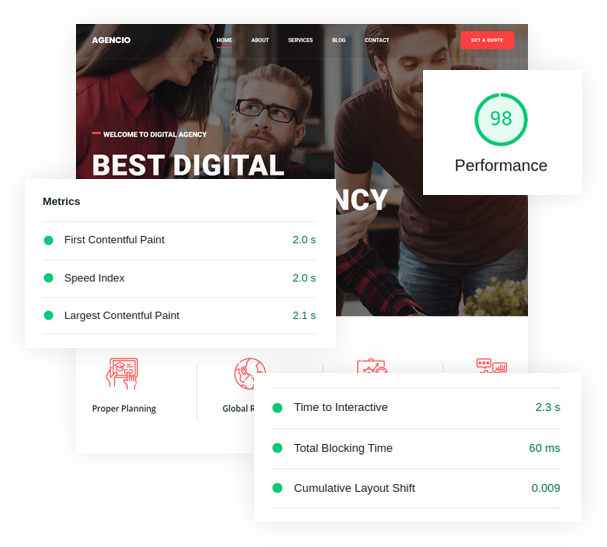How to Install Quix Page Builder
This article represents the installation process of Quix 2.1.x. It is very simple and super easy. Just follow this 5 steps and Quix will be installed in no time.
But before starting with all over the process, you must create an account. It will be easy for you to go through the installation process. Now click the download from ‘My Account’ and it will take you to the download page. Now go for Quix and you’ll find Quix 2.1.x Installer (Recommended). Just hit the the download button and you’ll receive a zip file.
To install Quix, you've gotta install it. The following process will lead you to insert the zip file into administrator section.
-
Login into Joomla administrator
-
Select Extension
-
Hover your mouse pointer over Manage
-
Select Install
- You can drop downloaded Quix zip file here or insert it
Now once you click “Proceed with installation”, you’ll find 5 steps waiting for you. Just go through them.
Step 1 : Requirements
The first step will tell you what software you must need to install quix. Match the versions carefully.
You’ll see 2 tabs here. One is settings and the other one is directories. This setting will show you the minimum requirement you need to install quix and the current status of the required software and settings.
The directories will show you the path of every folder. Make sure each of them have green tick sign. If you don’t have the minimum requirements, quix will not get installed.
Step 2 : Validation
This step requires your account information created in our site. Just insert your username and authentication key (auth key).
This will help us to know if you are a new user or not and how can we assist you if you need any help or not.
Step 3 : Installation
After completing the second step, you’ll land up to the installation process step. Click the next button right away when the installation is 100% complete.
The installation process will show what files are getting installed. It will take care of every file inserted in it. You don’t have to worry a thing.
Step 4 : Maintenance
Maintenance step allows to clean up all the unnecessary files and items including removing cache, clean up zip files, run the migration script (if) etc.
Step 5 : Complete
Congratulations... Quix 2.1.9 installation is successfully complete. Now you can start building your Joomla site with the best free Joomla page builder, Quix… :)
Now Quix is all yours. Grab all its benefits and make your site the most powerful one. If you still face any problem, just let us know. We’d love to assist you… :)